ESP32 mit Arduino
ESP32 Devboard 38pin version:
Nice ESP32 Devboard 38pin documentation >> https://www.studiopieters.nl/esp32-pinout/
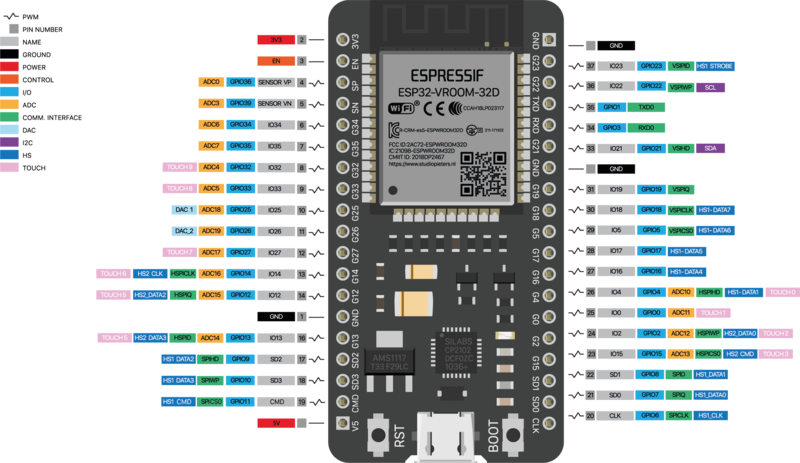
Programming the ESP32 Devboard from the Arduino IDE
Um den "ESP 32 Dev Module" programieren zu können müsst ihr in Arduino folgende schritte machen:
add link to board manager URL
Menu: Preferences —> Additional Boards Manager URLs:
https://dl.espressif.com/dl/package_esp32_index.json
install board
Menu: Tools —> Boards —> Boards Manager:
search for: “ESP32”
Install: “esp32 by Espressif Systems”
das board und den port auswählen
Menu: Tools —> Board: ESP32 Dev Module
Menu: Tools —> Port: dev/cu…
(unplug and plug to see which port appears)
open example: blink an LED
open example code
Menu: File —> Examples —> Basics —> “Blink”
edit: LED_PIN = 2;
upload code
Tip: sometimes you need to press and hold the BOOT button on the ESP while the Arduino IDE is trying to program.
“Hard resetting via RTS pin…” means the upload was successful
connect LED
—> connect an LED between GPIO pin 2 and GND (!make sure it is ground and not CMD!)
connect an LED between GND and pin 2
the LED should blink on and off
example: reading analog sensor value
OPEN EXAMPLE: Menu: File —> Examples —> Communication —> “Graph”
edit: Serial.begin(115200);
edit: pick a GPIO pin with an ADC
(GPIO = General Purpose In Out)
(ADC = Analog Digital Converter)
for example: analogRead(34);
// Note: "ADC2 pins cannot be used when Wi-Fi is used. So, if you’re using Wi-Fi and you’re having trouble getting the value from an ADC2 GPIO, you may consider using an ADC1 GPIO instead, that should solve your problem."
upload
Tip: sometimes you need to press and hold the BOOT button on the ESP while the Arduino IDE is trying to program.
“Hard resetting via RTS pin…” means the upload was successful
connect analog sensor to pin 34
remeber to build a voltage divider!
open serial monitor
you should see 6 analog sensor value printed in one line, plus the two values: “0” = min and “4095” = max