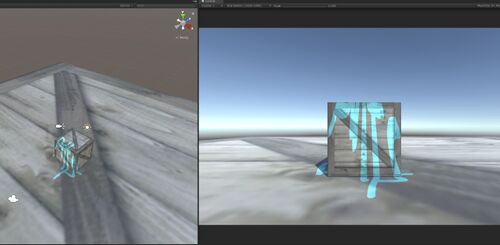ProjectorsInUnity: Unterschied zwischen den Versionen
Zur Navigation springen
Zur Suche springen
Keine Bearbeitungszusammenfassung |
Keine Bearbeitungszusammenfassung |
||
| Zeile 3: | Zeile 3: | ||
Prerequisites: | Prerequisites: | ||
The texture you want to project should be set up like this: | The texture you want to project should be set up like this: | ||
[[Image:unityProjectorTextureSettings.jpg|Texture Import Settings | [[Image:unityProjectorTextureSettings.jpg|500px|Image: Texture Import Settings]] | ||
1. Create new empty GameObject | 1. Create new empty GameObject | ||
2. Add Component Projector | 2. Add Component Projector | ||
3. Make a new Material with "Projector/Light" shader and your material as the Cookie texture, like this: | 3. Make a new Material with "Projector/Light" shader and your material as the Cookie texture, like this: | ||
[[Image:unityProjectorSettings.jpg|Projector Component Settings | [[Image:unityProjectorSettings.jpg|500px|Image: Projector Component Settings]] | ||
| Zeile 15: | Zeile 15: | ||
5. Things should look like this: | 5. Things should look like this: | ||
[[Image:unityProjectorWorking.jpg| | [[Image:unityProjectorWorking.jpg|500px|Image: Projector in unity]] | ||
Version vom 10. Februar 2019, 16:53 Uhr
Here's a quick setup guide on how to use projectors in unity:
Prerequisites:
The texture you want to project should be set up like this:
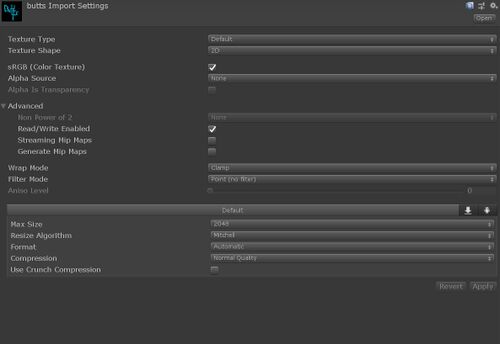
1. Create new empty GameObject
2. Add Component Projector
3. Make a new Material with "Projector/Light" shader and your material as the Cookie texture, like this:
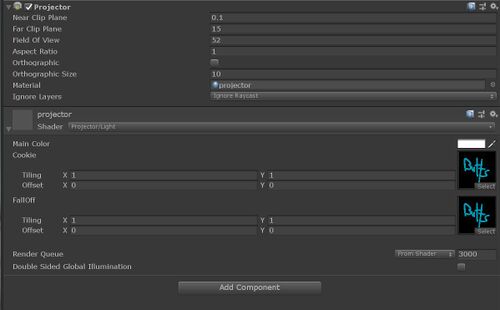
4. Make sure the Material you are projecting on has a texture (Standard Shader and a texture in Albedo).